elementary OS 0.2 Luna announced the stable release on Aug 11, 2013. I heard about this Linux distribution (distro) when happened upon InfinitelyGalactic's Pear OS 7 review on YouTube and read the video description. So I downloaded the beta 2 ISO image for elementary OS 0.2 Luna and fired it up on VirtualBox. I played around with it a bit but dismissed it, saying too bad it's still in beta...it would have been a great main OS replacement for me (well, sort of). But since a stable version is out, then I immediately backed-up all my data and installed it on my desktop computer.
Installation and First Boot
Creating the installation media
Downloading of the elementary OS 0.2 Luna image file (ISO) can be done via their site where you can choose to donate some dollars (USD 10.00 by default) or get it for free (by clicking on the Download Luna for free link).
I usually prefer using the `dd` command line tool to write an ISO to a USB stick. It's worked for me about 99% of the time. Of course, the safest and easiest way is to burn the ISO to a CD- or DVD-ROM disk using a disk burning tool. Once installation media is created, boot your PC off of it to proceed with the installation.
Live CD
The installation media is also a Live CD wherein one can play around with the OS without committing it to the computer. This gives user a chance to check and see if it's the right distro for them.
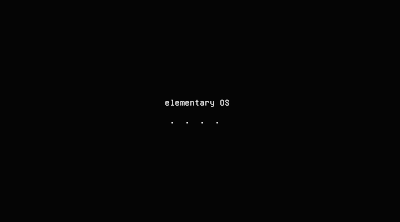 |
| Live CD is booting |
 |
| User can choose to try or install elementary OS |
As I have tried elementary OS 0.2 Luna on VirtualBox, I chose to install it directly. Installation is graphical, straightforward and, I believe, is user friendly.
 |
| Some information and a couple of check-boxes before installation |
 |
| Choose how to use your disk drive(s) |
 |
| Select which disk drive to work with |
 |
| What part of the world are you from? |
 |
| Choose desired keyboard layout |
 |
| Enter credentials (and, yes, use a strong password) |
After those seven screens, no other interaction is needed from the user until the installation is complete and a system restart is needed.
 |
| Copying files... |
 |
| Almost finished copying files... |
 |
| Installing system |
 |
| Installation Complete |
Booting up, logging in
Restarting the computer boots up the freshly installed OS. A nifty login screen is presented to user once booting is done (said login screen reminds me of Windows 8 lock screen...).
 |
| Boot up screen animation (a bit slow-mo) |
 |
| Login with credentials |
Hardware Compatibility
I'm running elementary OS 0.2 Luna on a desktop computer with an AMD A10-5800K CPU, using the iGPU and a D-Link DWA-125 USB WiFi dongle and everything is working fine.
I did install the Additional Drivers for ATI/AMD proprietary FGLRX graphics driver but it was causing all kinds of shit, one of which were screen shots with only the top panel shown and the rest of the desktop was black, so I removed it. I don't know if the HD 7660D iGPU is already supported by said driver but things work pretty dandy without the additional driver. I don't really play a lot of games on my PC so I can probably live with the default drivers.
 |
| Additional Drivers dialog box |
UX; The Look and Feel
First thing that comes to mind with the desktop is that it looks like a Mac OSX desktop. elementary OS uses a custom desktop environment, which I believe is forked from Gnome 3, and they call it Pantheon. I must admit that I find it really elegant, refreshing and overall great looking graphical shell for the OS.
 |
| The default desktop |
 |
| Just for fun, mimicking the Mac OSX desktop. Is that you, Mac OSX? (Mac OSX screenshot taken from http://www.apple.com/osx/apps/) |
Desktop layout
There's a top panel which houses the "Applications" link (or button) that when pressed drops-down a simple menu. The menu can be set to show applications in icon view (default) or in category list view.
 |
| Applications drop-down (grid view) |
 |
| Applications drop-down (category view) |
At the middle of the top panel is where the link (or button) for the drop-down calendar resides. If I recall correctly, this is also the default for the Gnome 3 desktop environment. Time and Date settings can also be changed here.
 |
| Drop-down calendar when pressing the Date and Time on the top panel |
At the right side of the top panel resides some icons for the controls of volume, network, online status, user account and power, among other things. It's what's usually found on other distros system tray.
 |
| At the right of the top panel is the system tray |
The desktop is devoid of icons typically seen by default on other distros and that's the way I like it (I'm not sure icons can be placed on the desktop). Also, a long time computer user's instict would be to right-click the desktop to change the wallpaper. That's not the case with elementary OS, right-clicking the desktop does...absolutely nothing! No drop-down menus, nothing, nada. Now that I mentioned it, let's change the desktop wallpaper to something not so bright and rocky.
 |
| That's a better wallpaper, me thinks! |
Centered at the bottom of the screen is the dock, officially called Plank. I have no extensive experience with Mac OSX but in elementary OS, this Plank is where iconified shortcuts to most used apps can be placed. This is also where running applications will be situated in icon form. Running applications have a small LED like indicator below its icon.
 |
| Plank |
Question: If they call the dock Plank, then why is the menu entry to keep the application on the dock is 'Keep in Dock' and not 'Keep in Plank'? Anyway, this is also how you tack applications to Plank.
 |
| Why not "Keep in Plank"? |
A curious decision is the exclusion of the 'minimize' button for windows. I cannot even think of a reason why to exclude it.
 |
| Y no minimize?! |
Icons look very well designed, simple and pleasing to the eyes. It's not too flat nor is it too glossy; it's just right.
Animations are kept subtle, like when opening an application by clicking its icon on the Plank, it bounces twice. The transitions when switching between workspaces are also not too gimmicky and gives enough visual confirmation that a switch has been done.
| Opening app icon animation |
 |
| Transition between workspaces |
Overall, the user experience is what most would probably consider pleasant. The top panel and Plank are pretty straightforward to use. The animations aren't overdone and the icons look like they all belong to the same theme. The biggest snag would probably be the missing 'minimize window' button.
Applications
elementary OS 0.2 Luna is based on Ubuntu 12.04 LTS so all applications available to the latter will most likely work with the former. As Ubuntu is one of the big names in the Linux world, then expect there to be a lot of applications available.
The defaults
What I like about elementary OS is that it doesn't come with a whole lot of applications installed by default. In fact, it comes with what could be considered as essential applications any OS should come with. These include:
- Maya calendar client
- Empathy chat client
- Evince document viewer (PDF reader)
- File Roller archive manager (file (de)compression tool)
- Geary email client
- Midori web browser
- Noise music player
- Scratch text editor
- Shotwell photo manager
- Totem movie player
The applications mentioned above already makes elementary OS functional and ready to go for most cases except for a few things which I elaborate below. One thing not pre-installed though is an office suite (i.e. LibreOffice, OpenOffice) but that can easily be remedied using the Software Center.
Web browsing
It's odd that the elementary OS team would pick Midori as the default web browser. Don't get me wrong, I don't hate Midori as it's the only browser which provides decent performance when browsing in my Raspberry Pi Model B (1st gen). Maybe because I rely on certain add-ons that are not available to Midori that I feel it's inadequate. But for casual Internet browsing it's fine...until you browse a site with Adobe Flash content.
 |
| Like most Linux distros, elementary OS' Midori doesn't come with Adobe's Flash plugin installed |
Whether you hate or love Adobe Flash, one cannot discount the fact that it's still widely used in websites. So not being able to play Flash content could make your browsing experience incomplete. There is a way to get Flash in Midori Web Browser but I didn't bother with it because I've resolved to use Firefox anyway.
Games
I don't play a lot of games on my PC. And elementary OS doesn't come with any pre-installed (thank goodness!). But there's the Software Center where one can get additional software, and I'm sure Steam is in there somewhere (although I haven't tried it out so I don't know how well it works).
 |
| Gamez |
Multimedia
Playing videos and music are done using Totem movie player and Noise music player, respectively.
Totem plays open format movies by default but when opening a movie with a format that doesn't have its codecs installed, Totem prompts you to install them. After doing so, the video is played.
 |
| Totem movie player |
Noise plays .mp3 and .m4a files by default (which is curious because during installation I didn't tick on the "Install this third-party software" option). I have to say, the Noise music player has a haunting similarity to Apple's iTunes...which depending on the individual may be a good or bad thing.
 |
| Noise music player |
Minimizing or closing the Noise window keeps playing your music (if any are currently playing) in the background. The music controls can be easily accessed via the Volume control button on the top panel.
 |
| Noise music player controls |
Additional software
As with any Ubuntu based distro, additional software can be had using the Software Center. It's like using Apple's iTunes or Google's Play Store. Search for a desired application and click to install.
 |
| Software Center |
I prefer the command-line way of installing additional software using the `apt-get` package management utility.
 |
| Using `apt-get` to install LibreOffice |
As I said, the applications that come with elementary OS can pretty much get you up and running in no time. It's clear that the elementary OS team were targeting minimalism when they thought of what applications should come bundled with the OS.
If you mostly browse websites with Flash content, then I suggest getting another browser aside from Midori (or do the 'hack' I linked to above). Also, if working with documents and spreadsheets are your main tasks, then you need to install an office suite like LibreOffice or OpenOffice as elementary OS doesn't come with any pre-installed, not even Abiword and Gnumeric.
Rants
As nifty as elementary OS 0.2 Luna is, there are some things I wish could be better.
Privacy
Only after 7 days of using elementary OS 0.2 Luna did I go to 'System Settings', check under 'Privacy' and, lo and behold, the default setting for 'Record Activity' was enabled. I don't know why this option even exists but it should be opt-in. This is one reason why I prefer not to use Ubuntu and its derivatives. Where do the data of these recorded activities even go to?
 |
| Default privacy setting |
Key bindings
Some default key bindings are killing me, specifically the one for cycling through the terminal emulator tabs. From previous OSes I've used, I am so used to the default of `Ctrl+PgDn` to go forward or `Ctrl+PgUp` to go backward to cycle through open terminal emulator tabs. In elementary OS 0.2 Luna, the combo is `Ctrl+Shift+Right arrow` or `Ctrl+Shift+Left arrow`. That's 3 key presses as opposed to 2! I don't know what makes the terminal emulator different from Midori or even Files, the file manager, because both of these use the `Ctrl-PgDn` and `Ctrl-PgUp` key combo to cycle between tabs.
After reading some comments online about elementary OS being a Mac OSX wannabe, and after using it for some time, I convinced myself that this distro isn't trying to be a Mac OSX clone...or is it?
 | |
| What the f***'s up with those hieroglyphic keys? |
Workspace behavior
I don't like the workspace behavior that when the last window is closed on the current workspace, it automatically switches to the previous workspace with an open window. I like to organize my workspaces (honestly, I don't know how I will be able to tolerate using Windows OS again because of workspaces). My personal workspace setup would be: workspace 1 -- all terminal emulators (for admin tasks, Vim sessions), workspace 2 -- web browser (full screen), workspace 3 -- image managers and editors (Shotwell, GIMP, Inkscape), workspace 4 -- audio and video players. Now suppose I am in workspace 3 (and I have windows in workspace 2), currently using GIMP, and decided to close it and open Inkscape, elementary OS' behavior would be when GIMP closes, workspace focus goes to workspace 2 because GIMP was the only application open in workspace 3. So I'd need to go back to "create" a new instance of workspace 3 (using the `Super-Right arrow` keyboard shortcut) and then open Inkscape. There are workarounds, like opening Inkscape prior to closing GIMP, but that's like making the OS take control of me instead of me having control over the OS. As of this posting, I haven't tried to change this behavior yet, and I don't know if I can.
Application launcher
I'm used to using the `Alt-F2` key combination to bring up the application launcher. Pressing that combination in elementary OS 0.2 Luna brings down the Applications menu and when I start typing, it enters it on the 'Search Apps...' dialog box. For example, I search for 'term', it brings up 'Terminal' as the first search result and when I press `Enter` a terminal emulator window opens. The thing is, pressing `Alt-F2` again (so I can type in 'fire' to get to Firefox) sometimes doesn't register what I type into the search dialog box; during which pressing `Esc` doesn't close the drop-down dialog. Instead, I have to grab the mouse, click on 'Applications' menu on the top panel to close the drop-down menu. After doing so, pressing `Alt-F2` again will do my desired behavior, or it won't...it's intermittent.
Notification pop-up
This is not elementary OS specific. It's with regard to Gnome 3's notification pop-ups that is what I would call misaligned. Here's a screen shot.
 |
| On the left, the system notification. On the right, Firefox's notification. |
Firefox shows the notification where I want it to, so why is the system notification a little bit off?
Conclusion
Overall I am impressed with elementary OS 0.2 Luna. There is a lot of promise for this distro given that it's still in version 0.2. I like the elementary OS team's "release when ready" attitude much like how Debian do their releases. This also means that applications will be a bit dated compared to more bleeding edge distros, or distros with short release schedules (like Ubuntu which releases new versions every 6 months). Given that elementary OS 0.2 Luna is based on Ubuntu 12.04 LTS, it's safe to say that it will be stable and it will receive updates until 2017.
elementary OS 0.2 Luna has some areas which I believe needs improvement, as I mentioned in the Rants section of this post. But those may be specific to my needs and not to others. The OS may not be friendly to new Linux users, given that the pre-installed apps are minimal and it would take some effort to get Adobe Flash and an office suite installed and working but it's not a task that's too hard to do especially when Google is your friend.
Score 8/10
- -1.0 for the lack of the 'minimize window' control
- -0.5 for the intermittent application launcher (`Alt-F2` key combo)
- -0.5 for the behavior with regard to closing the only window in a workspace

usb d-link is automatically installed when you install the OS or you need a drive?
ReplyDeleteD-Link DWA-125 was automatically installed by elementary OS and a drives isn't needed. It's using the rt2800* drivers by default.
Delete