I haven’t touched Fedora for a long time. Perhaps the last version I cared to try out was Fedora 16. Using it again has showed me why it's been that long — adding 3rd party repos was a bit cumbersome for me, coming from mostly an Ubuntu and Debian background.
For the last quarter of 2013, I was hell bent on using only Debian and its derivatives (except Ubuntu and its derivatives) as my main OS. The last I had installed was a rolling release based on Debian Sid, Semplice 5.1. Unfortunately, I only used it for a day because my mind kept nagging me that if I were to "roll", Arch Linux is the way to do it.
I succumbed and installed Arch Linux. I was using it for close to 15 days, too, until I broke my system attempting to dual-boot with, wait for it, Fedora 20! I didn’t want to go through installing Arch from scratch again so I decided to go with Fedora 20. And here we are.
Installation
Creating the Installation Media
Getting Fedora 20 is as easy as going to the project’s downloads page and clicking the “Download Now!” button. In my case, I decided to use the default desktop environment (DE), GNOME 3, so I downloaded the Fedora 20 Desktop Edition. Other editions can be found here.
After the ISO file downloaded, I made a live USB with it using the dd command.
$ sudo dd if=/path/to/fedora.iso of=/dev/sdb bs=4M; sync
The value of of= will depend on your setup, of course. After waiting a few minutes, I got a finished live bootable USB. Time to fire it up!
Installing from Live Session
Getting to the Live Session is straightforward. Just reboot the computer and tell it to boot from the USB. Installing is as simple as clicking on the “Install to Hard Drive” icon.
I have to be honest that the Fedora 20 installer, after so many years of not using Fedora, was very confusing to me. It became frustrating specially when I got to the Disk Partitioning portion that I felt like giving up. Thankfully, someone more experienced with it came up with this guide which I consulted and finally got Fedora installed.
If memory serves, it took less than an hour for the installation to complete. Reboot. Success. And now I had Fedora 20 as my main OS.
Hardware Compatibility
My current setup is a desktop PC powered by an AMD Trinity A10-5800K CPU using a D-Link DWA-125 wireless USB adapter. So far, I’ve had no problems with these or any other hardware currently on my system.
I specifically mention the 2 components, CPU and USB wireless adapter, since they are the most likely to cause issues; the CPU had issues when I ran on a kernel version < 3.4 and the USB wireless adapter can behave erratically at times.
I’ve been using Fedora 20 as my daily driver for more than a week and no critical issues have come up.
UX; The Look and Feel
Desktop Layout
I wasn’t a fan of GNOME 3 (more on this later) but I do like the minimalist state of the default desktop layout.
On the top lies the main panel divided in 3 sections: Activities, Date and Time and user controls. There are no icons on the desktop, which I prefer, giving it a very clean look. Moving the mouse to the bottom edge of the screen and making it hover there for a second brings up the system tray.

|
| The default desktop |

|
| The system tray, activated by moving the mouse to the lower edge of the screen or pressing Super+M |
I like minimalist things, and GNOME 3 does a good job with it in the Fedora 20 desktop.
Eye Candy
Not too much visual flair is going on in GNOME 3. It’s mostly variations of fade-in/fade-out and zoom-in/zoom-out animations for a lot of things. And I like it that way.
I noticed the appearance of the dialog box that pops out when a right-click is done on the desktop changes depending on where the cursor is on the screen. Subtle but nice touch, IMHO.

|
| Subtle differences with the right-click on desktop pop-up balloon depending on where the cursor is on screen |
GNOME 3
I was actually considering the MATE edition of Fedora 20 because I didn’t like GNOME 3. But having watched “LAS: In Defense of GNOME 3”, I asked myself why I didn't like GNOME 3 and surprisingly didn't come up with any valid reasons. It's probably because of all the negativity flung towards it in the Internets. So I decided to give it a try. It’s been more than a week now and I’ve gotten comfortable with it.
Although there were some nuances that confused me at first, I think GNOME 3 has grown on me.
Activities
This is the main menu, and more. It can be activated in a number of ways:
- Pressing the Super key a.k.a. “Windows key” on the keyboard
- Clicking on the “Activities” text on the upper-left corner of the panel
- Moving the mouse pointer, and hovering for a second, on the upper-leftmost corner of the screen
"Activities" is sort of like a centralized area where you can see everything.

|
| Activities, with no running applications in current workspace |
- The search box in the middle, just below the top panel
- The vertical dock on the left edge of the screen houses your “Favorites” and open applications.
- All the open applications in current workspace take the space in the center of the screen, if “Show Applications” isn’t clicked
- Another vertical dock on the right edge of the screen houses all available workspaces

|
| Activities, with running applications in current workspace |
Date and Time
Clicking on the time in the middle of the top panel shows a drop-down with a calendar and appointments, if a calendar is synced.

|
| Date and time dialog |
User Controls
This is where the user can get to some controls which are essentially the most used. Clicking on it shows a drop-down that contains volume controls, network manager and 3 buttons: from left to right, Settings, Lock Screen and Power Off.

|
| Date and time dialog |
Network Manager
I like the implementation of the network manager in Fedora 20 GNOME. It’s so clean and very intuitive.

|
| Network manager section of user control dialog |

|
| Network manager section of user control dialog, drilled down |

|
| Network manager settings dialog |
Application Switching
This demands a special mention because it’s what made me despise GNOME 3 in the first place.
For most of my computing life, Alt+Tab has been ingrained to my brain as the fastest way to switch between apps. GNOME 3 still has that, but with a twist. For example, I have 3 apps open, one is gedit and 2 separate windows of Firefox. I press Alt+Tab, expecting to see in the switcher 1 icon for gedit and 2 icons for Firefox. But what I do see is 1 icon for gedit and 1 icon for Firefox because the 2 Firefox windows are grouped into 1 Firefox icon in the switcher.

|
| Task switcher |
Prior to using GNOME 3, I used Ubuntu with Unity and the switcher acted the same way. During that time, I always thought that to switch in between the 2 Firefox windows, I’d have to press Alt+Tab till it selects the Firefox icon in the switcher, wait for the drop-down for the grouped windows and remove my hand from the keyboard to grab the mouse and click the window I desired to open whereas 3 Alt+Tab presses could have sufficed.
But then during the time when I was using Arch Linux with KDE, I discovered that if more than 1 instance of an app is open, and you are currently on that app, pressing the Alt+~ key combo switches between all the instances of the app and not between all apps running. That’s also how it works in GNOME 3 (I’m not sure with Unity).
So, in the sample scenario, from gedit, I press Alt+Tab to go to Firefox and once there press Alt+~ to switch between the 2 Firefox instances; no need to lift my hand from keyboard, grab the mouse and click on desired window to open.

|
| Alt+Tab to switch between applications |
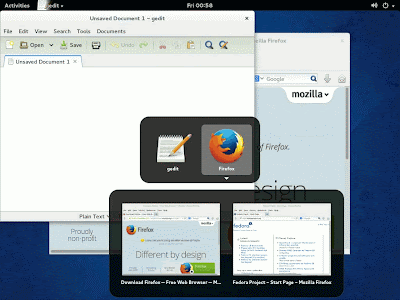
|
| Alt+~ to switch between application instances |
Applications
Not very many applications come installed with Fedora 20 and I like that.
Defaults
The applications that come installed with Fedora 20 are what I would consider essential. As this is a GNOME-powered desktop, then applications made by them are included: Clocks, Contacts, Documents, Empathy, Evolution, Files, gedit and Software (among other things).

|
| Default applications |
Web Browsing
Mozilla Firefox is the default web browser for Fedora 20, and it is also what I prefer. Chromium is not officially supported but is installable using a 3rd-party repository.
Adobe Flash
I seem to gravitate to distributions that are strict regarding non-F/OSS applications. As with most distributions I’ve used in the past, Flash Player doesn’t come installed. Luckily, it’s all documented here so installing it is no hassle.

|
| Flash playback |
Multimedia
Audio and video sporting the non-free/proprietary formats didn’t play out of the box. My personal preference for movie player is MPlayer and upon installing that, I think it installed all the non-free/proprietary codecs needed.

|
| Video playback with GNOME MPlayer |
I cannot be sure if MP3, M4A, etc. playback was resolved when I installed MPlayer or not. But they seem to play fine.

|
| Audio playback with Rhythmbox |

|
| Rhythmbox minimized to status bar |
Office Suite
Fedora 20 comes with LibreOffice.
Additional Software
As with other Linux distributions, I use software management in CLI using yum package manager. There’s also some web sites that mention PackageKit although I haven’t bothered to try it.
3rd-party Repositories
Not a lot of applications I use come with the official repos. Most of the additional software I’ve installed were found in 3rd-party repositories. So far, I’ve enabled RPMFusion and the one for Adobe Flash.
I think, though not sure, that this is similar to PPAs for Debian/*buntus and AUR for Arch Linux.
GNOME Software
One application of note is GNOME Software. It’s a GUI for package management similar to Ubuntu/Linux Mint Software Center and Synaptic Package Manager.
I really think it’s well designed.
Do note that this is a GNOME app so it may be distribution agnostic. Similar to KDE's Apper, perhaps?
GNOME Tweak Tool
If you use GNOME 3, then this tool is essential. It holds the keys to unlocking various customization tools for the GNOME 3 desktop. Really, just install it.
Other Notable Software
There’s one other GNOME app that is notable, Boxes. It’s a very simple frontend for managing virtual machines.
I prefer VirtualBox but I plan to do some testing with Boxes in the future.
Rants
I’m surprised that after using Fedora 20 for more than a week now, I haven’t found any issues with it to make me rant. And that’s a first for me.
The installation was kind of cumbersome as I needed to keep going back-and-forth during the disk partitioning portion because it was driving me crazy. But after reading the mentioned article above, I was able to install it. I still strongly feel they need to refine the installation procedures, though.
GNOME 3 is noticebly slower compared to what I’m used to (LXDE) but that’s not Fedora’s fault.
(2014-01-14) When doing a yum update, I got issues with a package librtmp. It’s detailed here. All I needed to resolve the issue was to wait another day before doing yum update again. Although I did try to do yum update package1 package2 ..., excluding librtmp from the list, but the updater still stopped because of the issue. I thought that specifying the package name explicitly with yum update will only attempt to update that package and nothing else. I thought wrong.
Update 2014-01-21: Well, in less than a week in getting the issues with librtmp, I get another error when doing yum update. I guess that's what I get for going bleeding edge? It kind of makes me change my OS to something else, but as I've managed to fix the issue using help from the experts, I will stick with Fedora for now.
Conclusion
Fedora 20 Heisenbug is a very stable distribution. Since installing the distribution last Jan 07, I’ve upgraded the kernel twice (from 3.11.10-301 to 3.12.6-300 to 3.12.7-300). I guess I didn’t expect it to upgrade that quickly. So I guess I’ve discovered first-hand that it does live up to it’s “bleeding-edge” label.
Using Fedora 20 with GNOME 3 only makes the experience very pleasant for me. It is slow compared to my previous setup with different distributions (LXDE with Debian, KDE with Arch Linux). The Fedora team did a great job of making the GNOME 3 experience seamless with Fedora 20. GNOME 3 isn’t perfect, but it isn’t unusable — for me, it’s just right. It’s possibly the only DE I didn’t bother to spend too much time customizing.
Would I recommend Fedora 20 with GNOME 3 for a new Linux user? No. Installing it can cause a lot of confusion. GNOME 3 has a lot of nuances compared to traditional desktop orientations that it may cause a lot of confusion. Getting non-free/proprietary software needs a little work. Of course, using a more traditional DE and setting up everything for the new Linux user is another story…
Bottomline is, I like Fedora 20 with GNOME 3 and I hope to stick with it for a longer time.
Score: 8.5/10
- -1 for the disk partitioning portion during installation which almost made me punch my monitor off the table
- -0.5 for the update process wherein specifying the packages to update still checks and tries to update the excluded package (although using the
--skip-brokenoption would have worked)
If you got this far, thanks for reading. And as always, happy Linuxing!









No comments:
Post a Comment